FAQs
Frequently asked questions about Lunacy
General questions
Common questions about the app and its functionality.
I’m new to Lunacy. Where do I start?
We have an interactive tutorial with a step-by-step beginner’s guide to our app. Open it in the Home Tab by clicking Tutorial at the bottom of the left sidebar.
You can also:
- Check out step-by-step tutorials on our blog.
- Read more sections of this documentation page.
- Subscribe to our Youtube channel for more Lunacy tutorials.
Is Lunacy really free?
Yes. Lunacy is absolutely free: there’s no hidden charges, ads, or locked features.
Our built-in graphics (icons, photos, and illustrations) are also free for use in personal and commercial projects, as long you include a link to Icons8. You can purchase a paid subscription to use them without link attribution and get access to higher resolution icons and pictures.
We also have professional plans for users and teams that offer more powerful options for working with cloud documents and collaborating with others.
Do I need an internet connection to use Lunacy?
Not always. You can work on local .sketch documents on your computer without an internet connection.
However, you’ll need to be online to access your cloud documents or work with the content in our built-in Libraries.
Can I downgrade Lunacy to a previous version?
Yes. To do this:
- Uninstall Lunacy.
- Download the required version and install it. The full list of versions with links to installers is here.
How can I be sure that I won’t lose my work if Lunacy crashes?
Lunacy has a mechanism that auto-saves all of your actions, both for local and cloud documents. If Lunacy suddenly crashes, it will re-open the document right where you stopped.
Why does my antivirus flag Lunacy as suspicious?
There are no viruses or spyware in Lunacy. In some rare cases, false positives might occur.
If you installed Lunacy from the Microsoft Store, keep in mind that apps can’t appear in the Store until they’re thoroughly checked for malicious code.
If you downloaded Lunacy from our website and want to make sure everything’s OK, you can upload and scan the installer at VirusTotal. It is a free, reliable online antivirus service.
After that, make an exception for the Lunacy installer and/or the app in your antivirus so that it runs smoothly.
How do I report a bug?
Contact us via our feedback form:
- Select Help → Report a Problem in the menu bar.
- Describe the problem in detail so we can reproduce it and determine the cause.
Memory dump files contain useful information about bugs and malfunctions such as crashing and freezing events. Here’s how you can find them on your OS. Attaching them to your report helps our team determine and fix the issue much faster.
Note: If a problem appears only in one specific document, please attach it to the report. Your content is safe: we will delete the file from our system after investigation.
Are you planning to go open source?
Short answer: Not at the moment.
Long answer: We realize this would speed up the development process, however, it would also slow us down in some ways, too. Sometimes, a small team can advance faster than a large community. We may reconsider in the future.
How can I install Lunacy Beta on Flatpack
You can install Lunacy either as a stable release or as a beta version via Flatpak. The beta version lets you try new features earlier, but only one version (stable or beta) can be installed at a time.
Both versions share the same application ID: com.icons8.Lunacy.
Installing Lunacy Beta (from scratch)
-
Add the Flathub Beta repository (if not already added):
flatpak remote-add --if-not-exists flathub-beta https://flathub.org/beta-repo/flathub-beta.flatpakrepo -
Install Lunacy Beta:
flatpak install flathub-beta com.icons8.LunacySwitching from Stable to Beta
-
Uninstall the stable version:
flatpak uninstall com.icons8.Lunacy -
Add the Flathub Beta repository (if not already added):
flatpak remote-add --if-not-exists flathub-beta https://flathub.org/beta-repo/flathub-beta.flatpakrepo -
Install the beta version:
flatpak install flathub-beta com.icons8.Lunacy
Running Lunacy
To run Lunacy (both stable and beta), use the same command:
flatpak run com.icons8.Lunacy
Questions about features
Questions about existing or upcoming Lunacy features.
Where can I get plugins?
We removed support for external plugins in version 8.0. That was a trade-off we had to make to release Mac and Linux versions.
We’re going to restore the feature in an upcoming release.
Can I enhance Lunacy’s performance by adjusting video card settings?
If your computer has a discrete video card, you can adjust your graphics settings so that Lunacy always uses the discrete card.
These steps will work for the majority of Windows 10/11 computers:
- Go to Start → Settings → Display → Graphics settings.
- Click Browse and find the
Lunacy.exefile (default path:C:\Program Files\Lunacy\Lunacy.exe). - Click Options and set the Graphics preference to High performance.
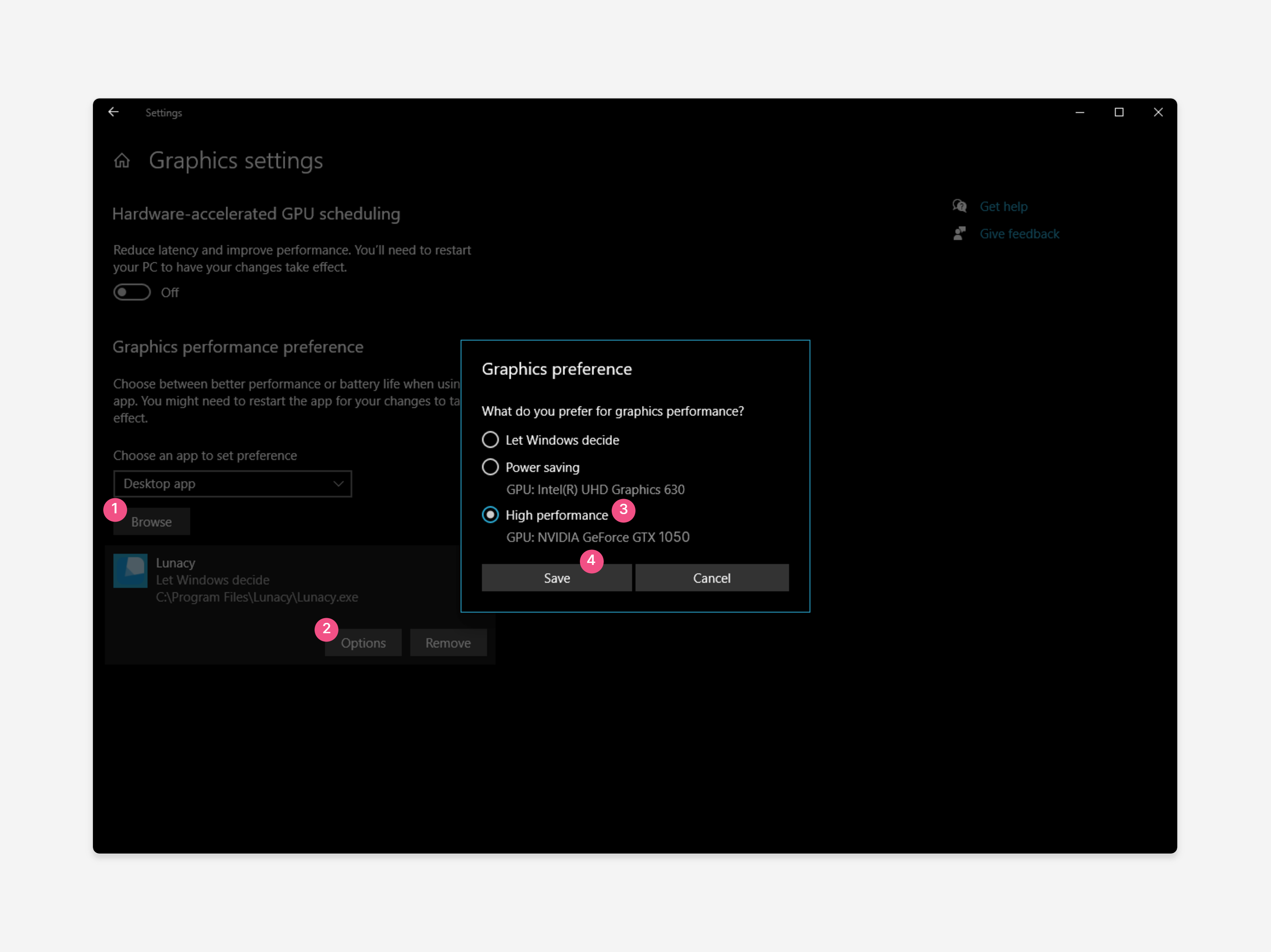
If you are running an older Windows version, you can try to do the same using your video card control panel. Here are the required settings for an NVidia card:
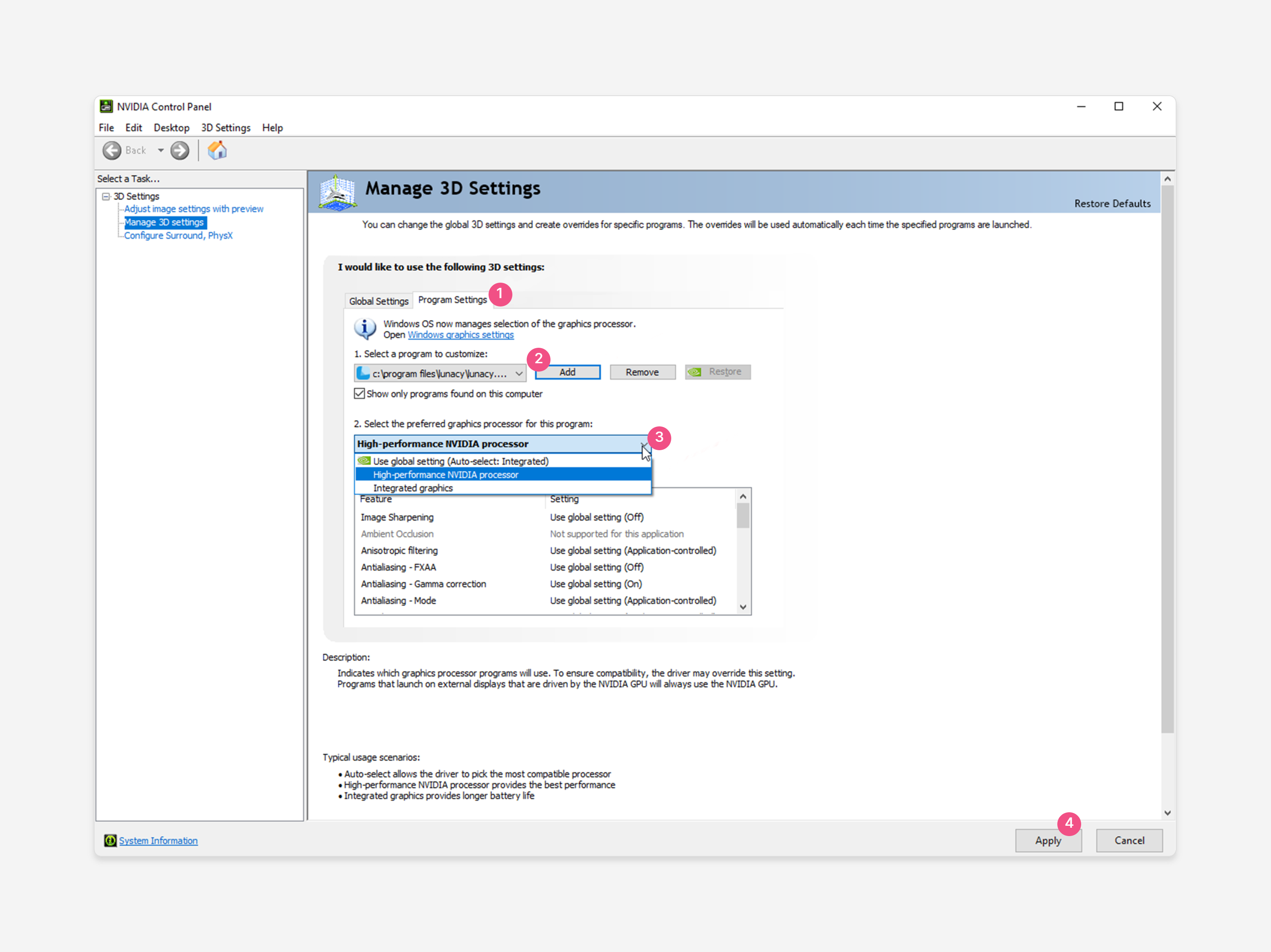
Note: These settings won't work in energy saving mode and with some specific system configurations.
Can I change the radius of a specific corner in a shape?
One of our most popular questions😉 Check out the demos here, here, and here.
Where is the suggestions panel?
We decided to revamp the suggestions panel. We’ll add the new version to an upcoming release.
Questions about possible issues
If you run into a problem with Lunacy, chances are, you’ll be able to fix it by yourself. Below is a list of problems that may arise and workarounds for them.
Lunacy won’t start. What do I do?
There may be several reasons for this. Make sure that:
- Your operating system is up-to-date.
- The OS you are using is compatible with Lunacy. The app is intended to run on Windows 10 and 11, Mac OS, and Linux. You can try to run it on Windows 7 and 8, but we don’t guarantee Lunacy operating smoothly on these versions.
- You are not using an insider build.
- The latest stable version of your video card driver is installed.
- Your user account has enough rights to run applications. Try to run Lunacy as an administrator.
- Lunacy isn’t being blocked by your antivirus. Disable virus protection and try to launch Lunacy.
Lunacy is slow. How do I speed it up?
These are the most common reasons for Lunacy running slow:
-
Too many large images in a document. This often happens when you import a lot of high-resolution images and then shrink them to the required dimensions.
Workaround: Replace the images with optimized copies.
-
Too many shadow and blur effects.
Workaround: Avoid excessive usage of shadows and blurs.
-
Too much heavy content on one page.
Workaround: Split up your project into several document pages. This isn’t only useful for optimization, but for organizing distinct parts of your designs as well.
-
Large amount of text converted to outlines.
Workaround: Avoid converting large blocks of text (long sentences or paragraphs) to outlines.
Why is the content in Lunacy Libraries not loading?
It might just be a problem with your internet connection. First, check it to make sure it’s stable.
If it is, contact us via our feedback form and we’ll quickly fix the issue with the Libraries (Help → Report a Problem).
A document I was working on is broken and/or won’t open. How do I fix it?
To fix this:
- Make sure you have the latest version of the app installed.
- Select Help → Open App Data Folder in the menu bar. This will open up a folder with Lunacy files.
- Open the Documents folder. It contains subfolders with all of the documents you previously worked on. For convenience, you can sort them by the Date modified column.
- Try to remember the date when you last modified the document, then drag and drop the subfolders with that modification date onto the canvas. Lunacy will restore the document.
If it’s a local document, its temp file .lunTempFileSave may not have been saved as a proper document. To restore it:
- Follow the steps above to find it in the Documents folder.
- Change its extension to
.sketchand open it in Lunacy.
If it’s a cloud document, you can also open up its version history and restore one of the saved versions:
- On the Home Tab, right-click the document’s preview to open up the context menu.
- Click Show Version History.
- Click to open the previous versions of the document.
- Choose the required version and click FIle → Save in the menu bar to save it as a local
.sketchfile on your device. - Import it back into Lunacy Cloud.
If the problem persists, contact our support team (Help → Report a Problem) and attach an archive with the Documents folder to the report. If Lunacy crashed when you tried opening the document, attach an archive of the Logs folder as well.
I lost a local temp file that was never saved as a .sketch document. Where is it?
- Select Help → Open App Data Folder in the menu bar.
- Open the Documents folder and sort the folders there by the Date modified column.
- Drag and drop the top folders in the list into Lunacy. One of these is your unsaved temp file.
Why is there a ‘No connection’ message in the left panel instead of icons?
An issue in version 8.7.2 that we fixed in our latest beta build. Install it using one of these links:
Later on, if you decide not to update to further beta versions, select Help → About, then clear the Check for Beta Updates checkbox.
Why are layers and images on the canvas stretching and flickering when I scroll and zoom?
This is a known issue that usually occurs on Windows 10 computers with Intel CPUs and specific video card models (for example, the GeForce RTX 20 Series).
To fix this:
- Install the latest stable version of your video card drivers from the manufacturer’s website.
- Install the latest update of the Intel chipset driver from the manufacturer’s website.
- Make sure that your operating system is up-to-date.
If that doesn’t help:
- Open the Task Manager and select the Services tab.
- Stop the
Nahimicservice (an audio service). - Restart Lunacy.
If this works, report the problem to the manufacturers of your video card and motherboard. If not, contact our support team (Help → Report a Problem).
Advanced troubleshooting
If the issue persists, we may need to investigate memory dump files to pin down the problem. You can find them on your system and attach them to your bug report: this will make it significantly easier for Lunacy Support to fix your problem.
 Lunacy
Lunacy